Your virtual space where you can find important information for your university career and access the services offered by the University.
For those of you starting out, you can find the date of the Initial Preparation Check (VPI), submit your degree curriculum, contact the Student Services Centre, and access Blackboard where you can find course materials uploaded directly by lecturers.
On your iCatt personal page you will find information about:
- personal data
- university career, i.e. filling in the degree curriculum and registering for exams
- important communications and notices from the Faculty and University services
With a single nominal account the student can access:
- iCatt
- Blackboard
- iCatt Mobile
- wireless access in the University
- Off Campus service
iCatt is organised in four macro sections: homepage, online secretariat, courses and opportunities. From the courses section you can directly access the Blackboard courses of your professors.






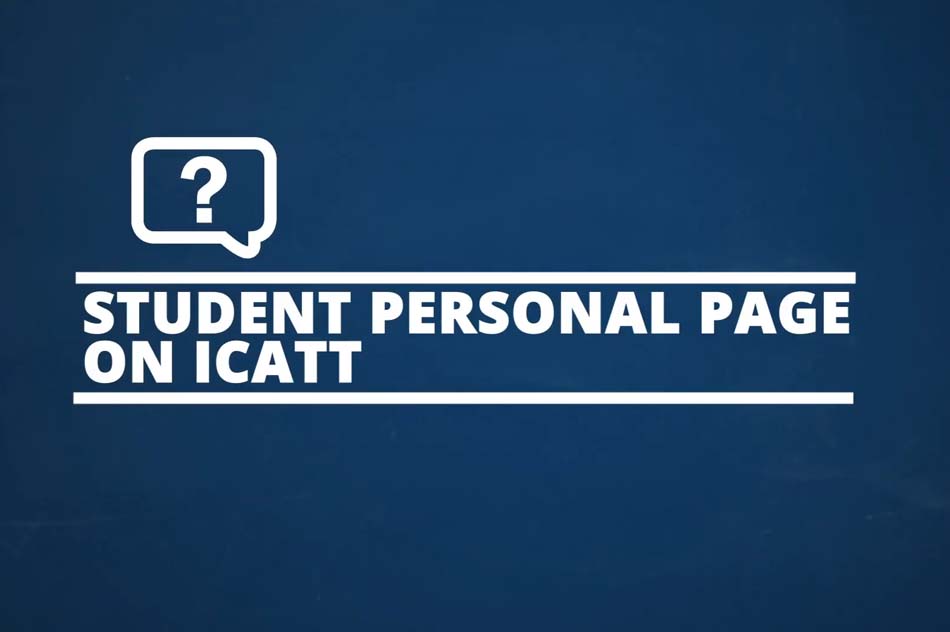
.jpg)
.jpg)